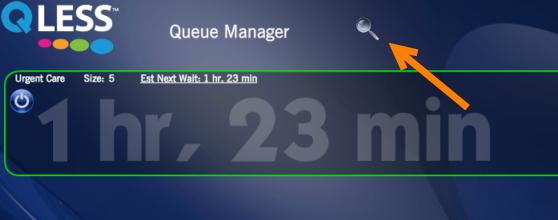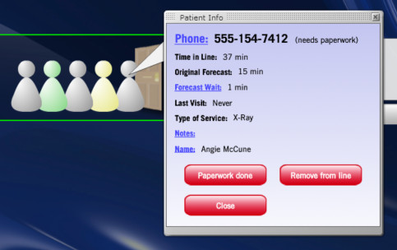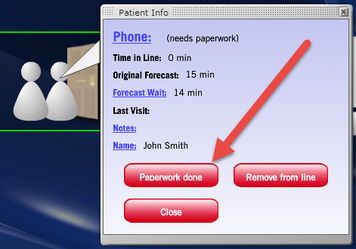How do I mark a customer (patient, etc.) as checked in (paperwork complete, etc.)?
If you use our "call ahead" feature, and your staff checks in the customer when they arrive or complete a task, you should follow these instructions to make them eligible to be summoned.
Step-by-step guide
- When your customer arrives, begin by searching for their name or phone number in Queue Manager. To search, click on the magnifying glass icon.
- Type in the last 4 digits of the customer phone number or their name.
- When you see the customer name, click on it. The customer information box for the customer will appear.
- Click "Paperwork done". This button may also say "Checked In", "Paperwork Complete" or the wording you selected when configuring this feature.
- The customer is now able to be summoned!
Related articles