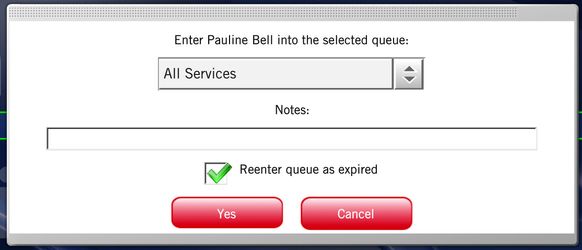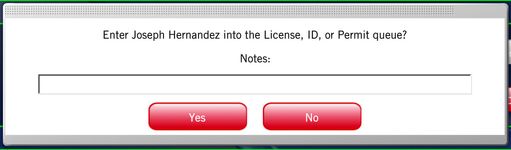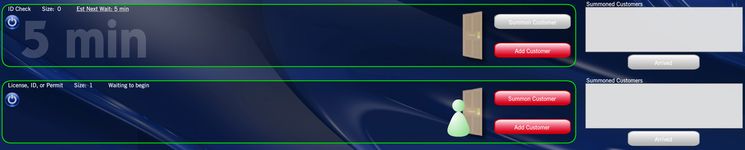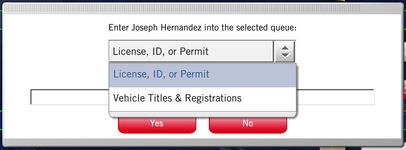How to enter a queue after ending a customer's session
The previously used options of recycling and requeuing have now been merged into a single option that allows a user to both decide what queue a customer should reenter and whether or not they should reenter as expired (held in the expired list). When a customer's service transaction begins, the Reenter Queue button will appear next to the End Service button:
Step-by-step guide
When a user selects the Reenter Queue button, the following will occur:
- A new dialog box will appear asking the user what queue the customer should reenter and if they should reenter as expired.
Note: Only the queues that a user has host access to will be available. The default queue selected in the drop down will be the queue the customer was served from, while the default selection for the "Reenter queue as expired" checkbox can be configured. By default, we will set this to be unchecked. If you would like us to changed this to being checked by default, please file a support ticket. - If the reenter as expired box is checked, and the user selects "Yes", then the reenter operation occurs, the customer is moved to the "Expired List" and the service is then ended on the existing service transaction. If the user selects "Cancel", then the dialog box is closed and the service transaction continues.
- If the reenter as expired box is unchecked, the user will need to select a queue from the drop down. The customer will be placed at the END of the selected line.
- If you want to use this feature to move a customer to another queue after service, use the information above to determine if the customer should go to the beginning (reenter as expired) or the end (select from the drop down) of the line.
- If you choose to put the customer at the beginning of the line in the following queue, follow these steps:
- Click the "reenter queue" button
- Check the "renter queue as expired" checkbox
- From the "Expired List", find the customer and click "Rejoin".
- The customer will be rejoined to the queue then were in previously. From there you can move them to the queue they should appear in at the front of the line.
- If you choose to put the customer at the beginning of the line in the following queue, follow these steps:
Additionally, if you wish to configure a queue such that it always prompts a user to add a customer to another queue after either ending service or marking the customer arrived, we support that. For instance, if a merchant's configuration requires entering one queue, being processed and then generally being added to another queue, this can be enabled and would look similar to the following:
- In the first queue, once the customer is marked arrived (no service transactions enabled) or are ended service (service transactions enabled), the following dialog appears:
- If the user selects "Yes", then the customer is added to the next queue:
If the user selects "No", the customer is not added to the next queue and the customer session in that queue ends.
If the first queue was configured with two next queues (License queue and Vehicle Title queues), then the dialog would giving the user two options:
Note that if a queue is configured with next queues, then the Reenter Queue option will not be available if service transactions are enabled, since the functionality would be redundant.
These new features come with an additional benefit of preserving the customer session until all service transactions are ended. This means that in our reporting data, the same session id will be used across all queues that customers are entered into, including entering as expired.
Related articles