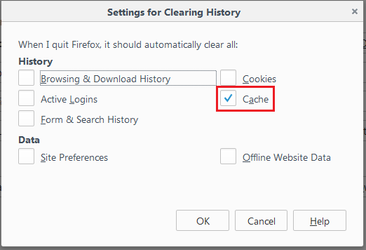How To Setup Auto Clear Cache On Firefox
Setting up auto clear cache on Firefox will help keep the browser from hitting the maxed cache. This causes a lot of issue for the QSTICKS such as, no audio when summoning consumers on monitor. Kiosk will also have issues as well.
Step-by-step guide
You can set Firefox to automatically clear the cache when Firefox closes. *NOTE: Do NOT select cookies to be deleted, this will remove logins and such every time and will cause a lot of issues for merchants.
- Click the menu button and choose .
- Select the panel.
- In the History section, set Firefox will to .
- Select the check box for Clear history when Firefox closes.
- Beside Clear history when Firefox closes, click the button. The Settings for Clearing History window will open.
- In the Settings for Clearing History window, put a check mark next to Cache.
- For more information on the other preferences, see Delete browsing, search and download history on Firefox.
- Click to close the Settings for Clearing History window.
- Close the about:preferences page. Any changes you've made will automatically be saved.
For all information regarding this, see the Firefox article on their help form at http://mzl.la/18byRQJ
Related articles