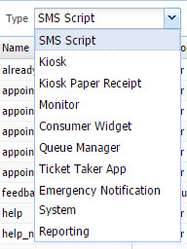Message Overrides in Command Center
When someone with Config Admin access clicks on the Merchant-Level Message Overrides tab, it will open to the SMS script messages list.
From here, Config Admins have a couple of choices:
- Update SMS messages at the merchant level by clicking on the Override Merchant-Level Messages button.
- Click on the drop down menu under Type and select the messages that he/she would like to edit (Monitor, Queue Manager, etc.). Please note that messages can be verbiage, color, font style, size, etc. If you don't see the setting you are hoping to tweak, this likely means that you will need to contact QLess Support for your change.
Note: New interfaces will be added to this list as available (Concierge, Dashboard, and more)! - For the most commonly used interfaces (and soon for all) a description of what each field controls is found in the description field. This also appears when you select the option to override the messages.
- Changing the locale allows you to see and edit overrides in other languages that QLess offers.
Overriding Messages (at the Merchant, Location, or Queue)
- After selecting the level of message overrides you'd like to perform (by selecting the appropriate tab), click the Override _______-Level Messages button.
- This will open the view that allows you to edit the content of the messages. Fields that are unchecked have not been overridden.
- To override a message, check the box next to the message you want to change and then edit the content. Please remember that SMS messages are limited to 160 characters. Also note that some messages contain variables that automatically fill information in the text. Visit this link to see the list of variables. Always test your changes after editing a text message! In other interfaces, the amount of content may impact the size of the information or how it appears. Test your changes!
- If your message override is for an interface, such as QLess Monitor, Queue Manager, etc., you will need to refresh the screen to see your changes.
Helpful Information About Message Overrides
- The description field is the best place to start to determine what a field changes.