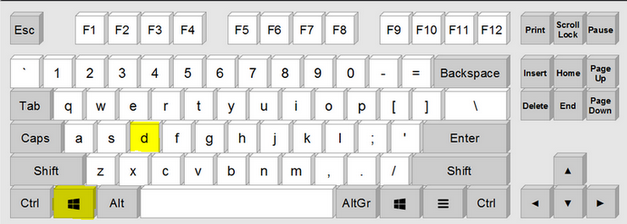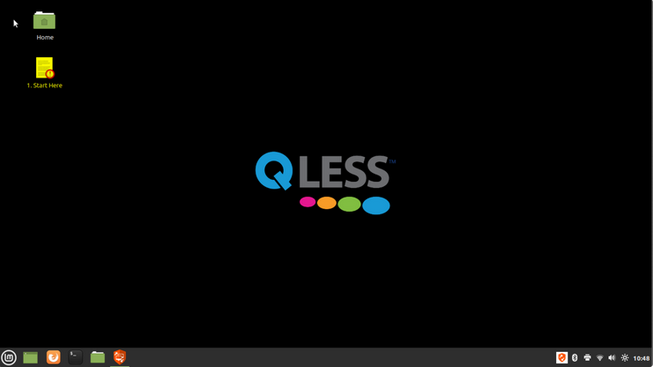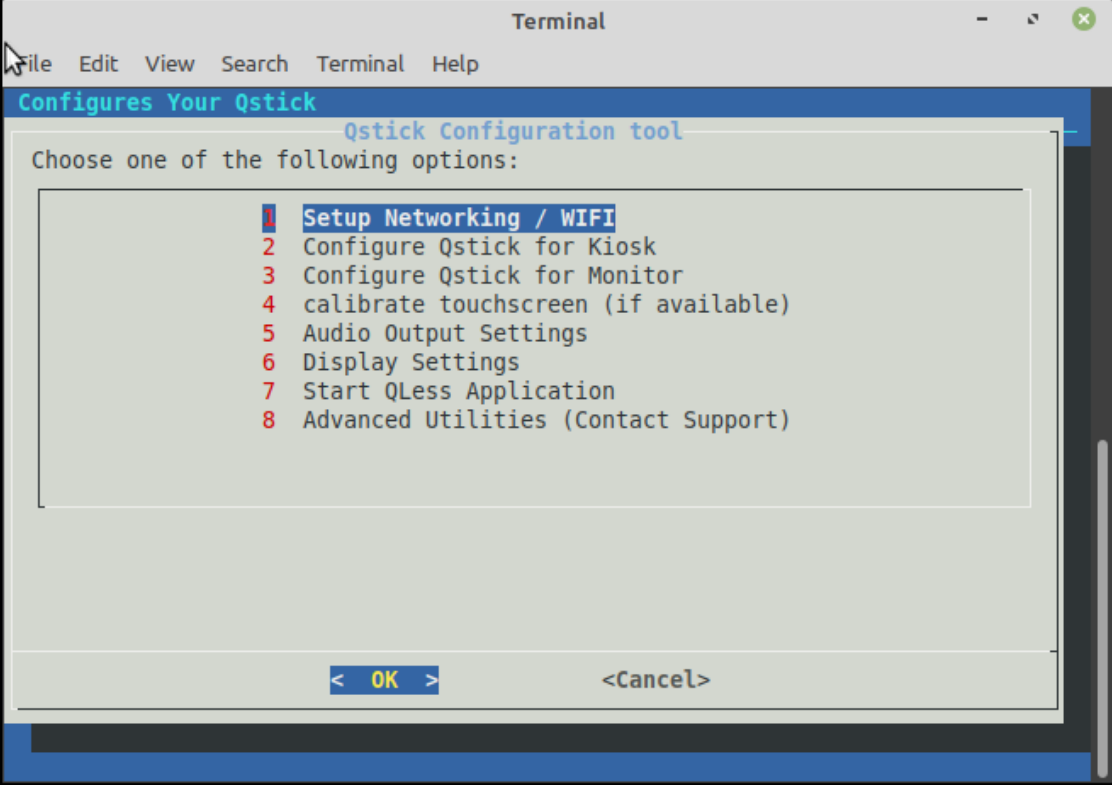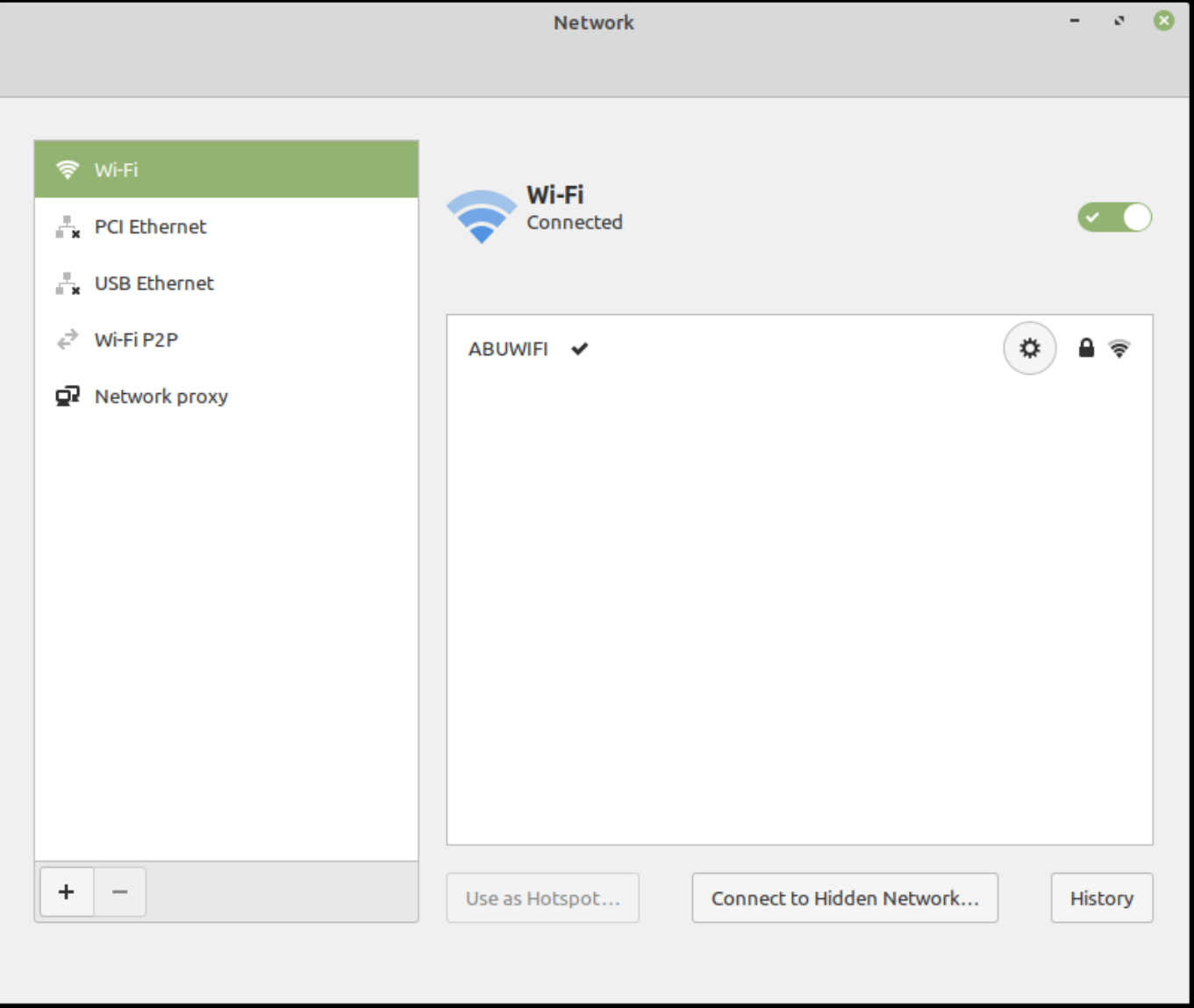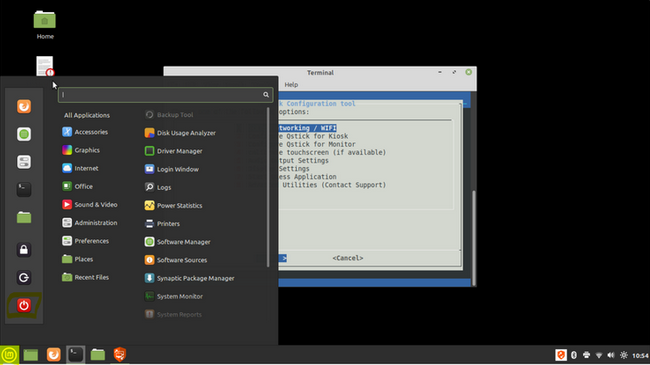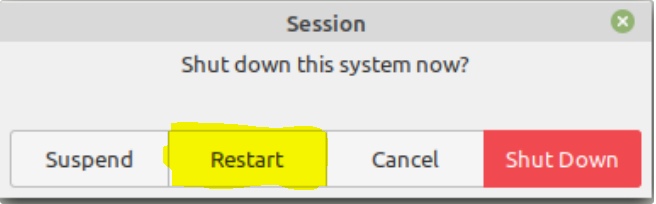...
- First we need to exit the QLess application
- To do this, using your keyboard hit Windows key + D
-
- This should bring you to the Desktop which will look like this
- Double Click the “Start Here” application located on the Desktop.
- You should now see the Qstick configuration menu, go ahead and click on option 1 “Setup Networking / WIFI”
- You should see this menu and can now configure your wifi or any other settings you wish
- Once you have the network configured you can simply reboot the qstick to save changes, to do this, go back to the desktop, and hit the start menu, then hit the power button icon (Red bottom left corner)
- and go ahead and choose to restart the machine
- Your Qstick should reboot, and after 60 seconds launch into the QLess application! If for some reason your Qsticks network connection still isnt working, please submit at support ticket at support@qless.com
...