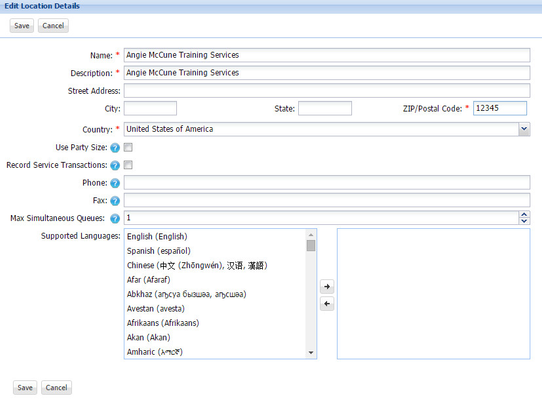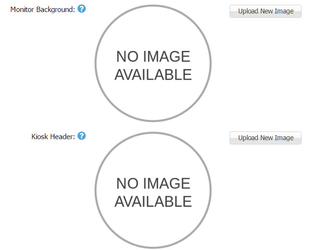...
The Locations tab includes the list of your current QLess locations. From this tab, you have the options to add and copy locations as well as sort your list of locations. Please note that you will only be able to add and copy locations if your current account level allows this. If not, steps needed to upgrade will be given.
- To change basic location settings, click Edit under Actions on the main Locations screen. Config Admin users can make basic location changes on this screen.
- To learn more about the features that can be changed at the location level, hover your mouse over the blue question mark icon to view the tool tip.
- At the location level, you have the ability to upload an image, usually your logo, to the upper left corner of the QLess Kiosk or QLess Monitor. To insert or change the logo, click "Edit" and scroll to the bottom of the page. Browse to find the image and then click "Ok" once it loads.
It is recommended that files be in PNG format with transparency and of a minimum height of 320 pixels
...