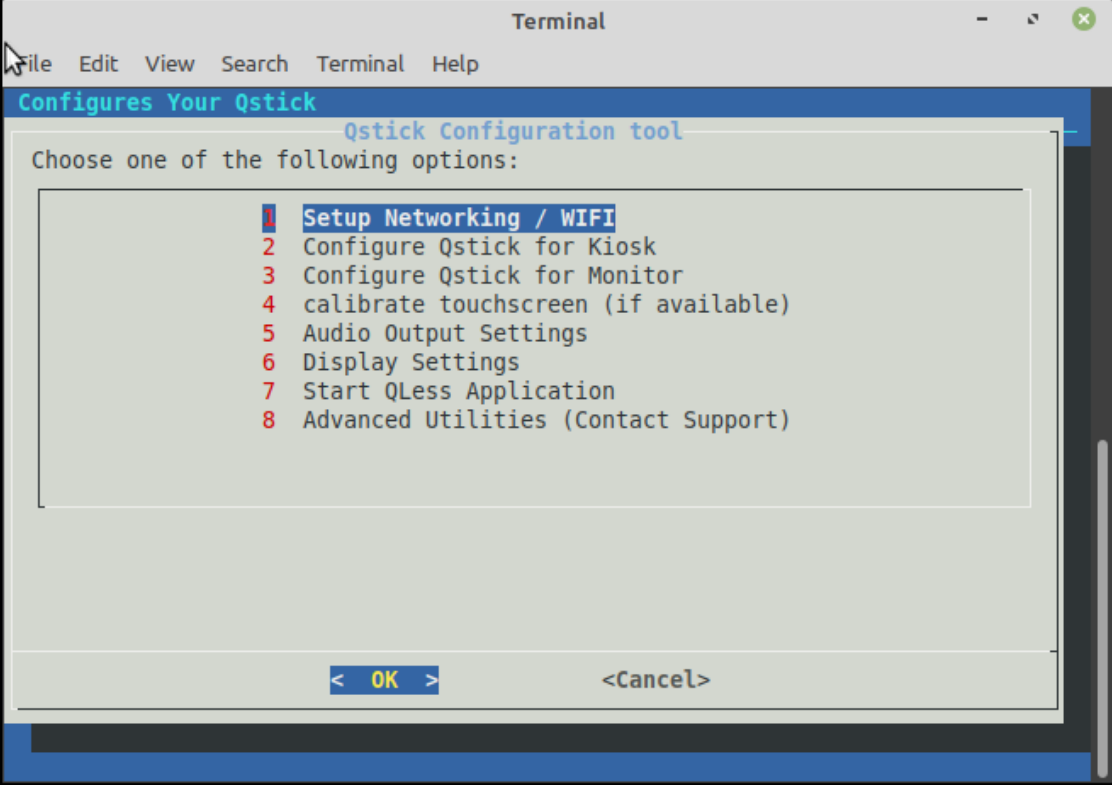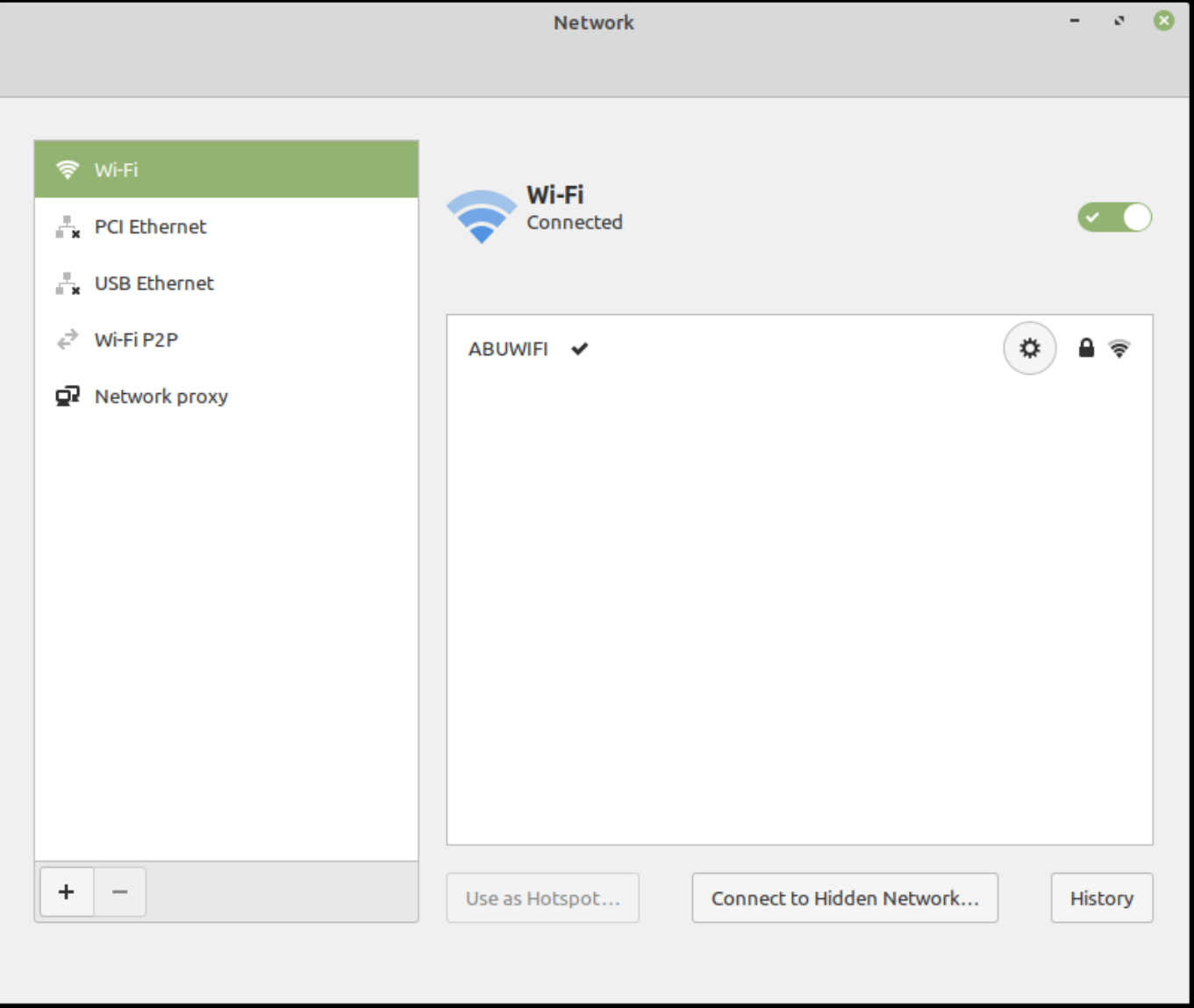To Connect a Qstick to Wifi, you will need a keyboard and mouse connected.
Once Connected, you will find your Qstick at the Qless login page or, at a "Server not found" page , to get to the Desktop, hit (Windows Key + D)
From the Desktop at the Bottom right, you will see an Icon showing Disconnected cables, click it,
Upon clicking it you will be given a list of all publicly available SSID's you can connect to, if you need more advanced network setup, click on network settings and modify them there (making the IP address static, putting in custom Gateways etc.)
...
Lets setup Wifi on the Qstick.
Requirements:
- A Keyboard and Mouse connected to the Qstick
Instructions:
- First we need to exit the QLess application
- To do this, using your keyboard hit Windows key + D
-
- This should bring you to the Desktop which will look like this
- Double Click the “Start Here” application located on the Desktop.
- You should now see the Qstick configuration menu, go ahead and click on option 1 “Setup Networking / WIFI”
- You should see this menu and can now configure your wifi or any other settings you wish
- Once you have the network configured you can simply reboot the qstick to save changes, to do this, go back to the desktop, and hit the start menu, then hit the power button icon (Red bottom left corner)
- and go ahead and choose to restart the machine
- Your Qstick should reboot, and after 60 seconds launch into the QLess application! If for some reason your Qsticks network connection still isnt working, please submit at support ticket at support@qless.com