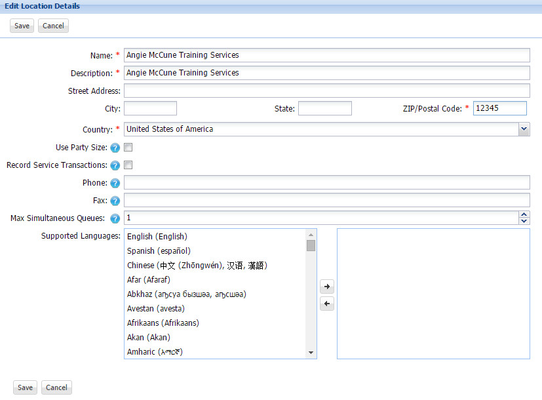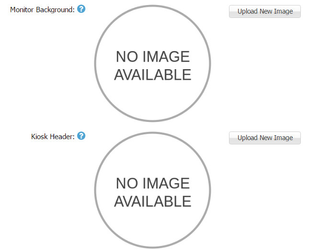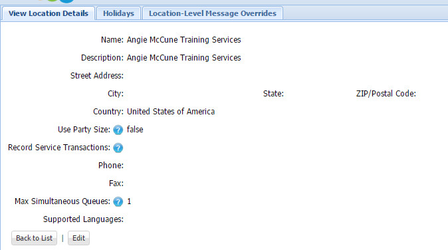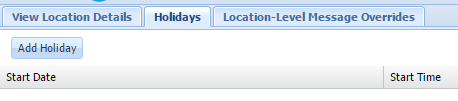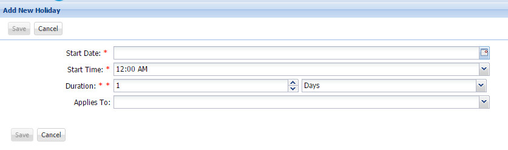Location Configuration In QLess Command Center
The Locations tab includes the list of your current QLess locations.
- To change basic location settings, click Edit under Actions on the main Locations screen. Config Admin users can make basic location changes on this screen.
- To learn more about the features that can be changed at the location level, hover your mouse over the blue question mark icon to view the tool tip.
- At the location level, you have the ability to upload an image, usually your logo, to the upper left corner of the QLess Kiosk or QLess Monitor. To insert or change the logo, click "Edit" and scroll to the bottom of the page. Browse to find the image and then click "Ok" once it loads.
It is recommended that files be in PNG format with transparency and of a minimum height of 320 pixels
- To view holidays or update location-level message overrides, click on the name of the location from the main Locations screen. This will show you the tabs found within the locations setup. Then, click on the name of the tab you want to view or edit.
- To add a holiday, click the Holidays tab and then click the "Add Holiday" button.
Complete the fields in the dialog box that appears and then click Save. - If you would like to override messages at the location-level, click on the Location-Level Message Overrides tab. For more information on how to edit message overrides, view the information on updating merchant-level message overrides.
Note: That if the yellow symbol appears next to your location name, this indicates that the location has not been marked as operational based on your usage. This will not keep you from using the location.